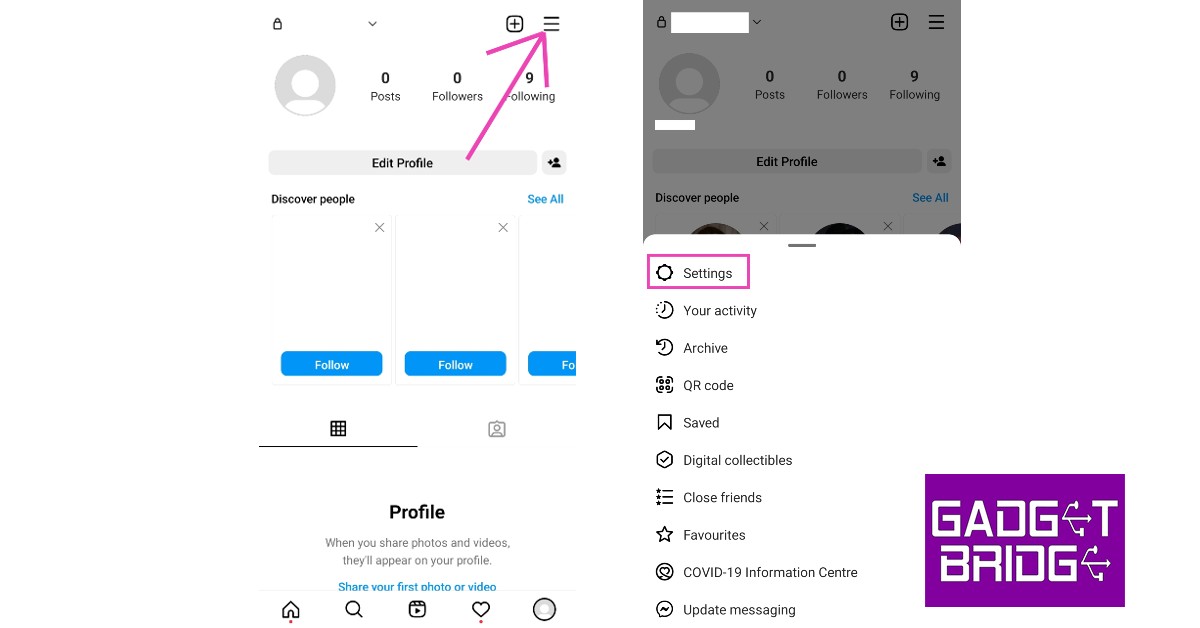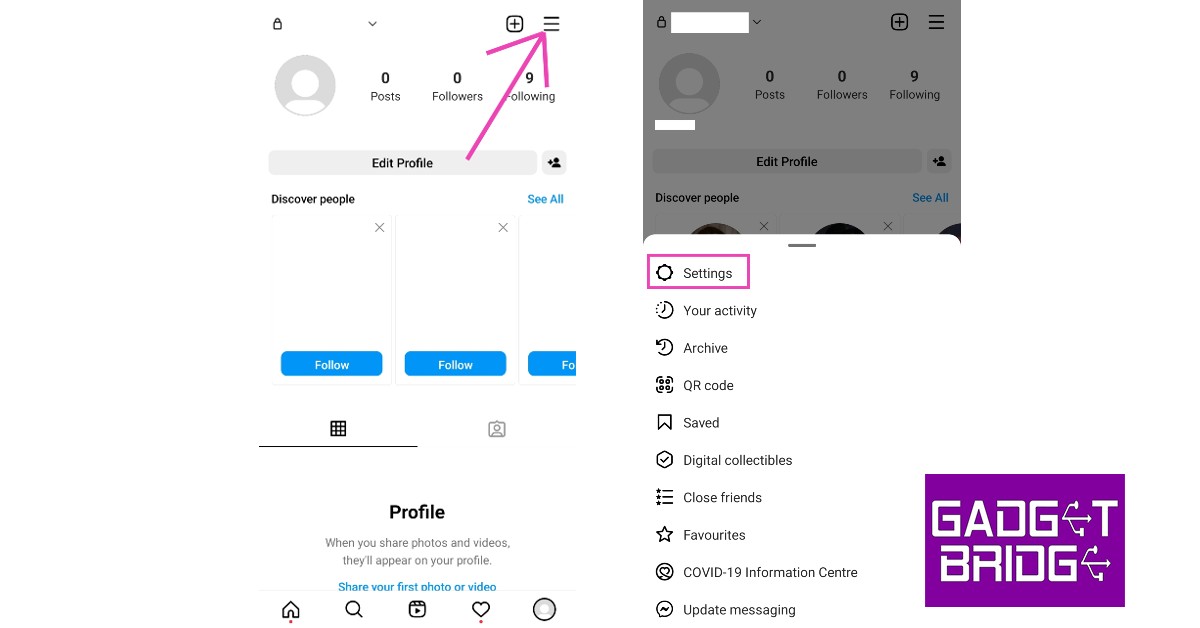Read Also: World Tourism Day: Top apps and websites to find travel deals
Use Instagram’s data saver mode
In order to provide its users with a seamless browsing experience, Instagram pre-loads the videos and images on your feed. This is the reason why the Reels rarely ever buffer and you’re able to watch a few more videos when your Internet connection suddenly goes out. Turning the data saver on limits Instagram from pre-loading any content. Here’s how you can do it. Step 1: Go to your Instagram profile and tap the hamburger menu on the top-right corner of the screen.
Step 2: Select ‘Settings’ and go to ‘Account’.
Step 3: Scroll down and select ‘Cellular data use’.
Step 4: Turn on the toggle bar for Data Saver.
Turn off high-resolution media
Watching HD content on Instagram can drain your data pretty quickly. Simply go to ‘Cellular data saver’ (as shown above) and tap on ‘High-resolution media’. You can either choose to play high-resolution media over a WiFi connection or disable it entirely. There’s also an option of allowing HD content media to play over WiFi as well as a cellular connection but that won’t do anything to save mobile data.
Turn on your smartphone’s data saver
Similar to Instagram, your smartphone also has a native data saver. Turning on the data saver limits the background activity of all apps that require an internet connection to do so, including Instagram. You can exclude some apps from the list. Here’s how you can turn on the data saver on your smartphone. Step 1: Go to Settings and select ‘Connections’.
Step 2: Tap on ‘Data Usage’ and select ‘Data saver’.
Step 3: Select ‘Turn on now’.
To whitelist certain apps from data saver tap on ‘Allowed to use while Data saver is on’ and select the apps you want to continue working in the background.
Use Instagram Lite
As the name suggests, Instagram Lite is a stripped-down version of the Instagram app, being only 2.3MB in size. Instagram Lite uses less cellular data while letting you access all the essential Instagram functions. Users can browse their feed, watch Reels and IGTV videos, and send DMs using the Lite app. However, the app doesn’t let you share Reels on your Story and holds back certain animations, filters, and transitions in order to save data and optimise the speed. You can download the Instagram Lite app from here.
Reduce the media upload quality
Uploading pictures and videos to Instagram at the highest quality can eat up a lot of data. By turning off the feature to upload media at the highest quality, you can save a substantial amount of data by letting Instagram adjust the upload quality according to your network connection. Here is how you can do that. Step 1: Go to your Instagram profile and tap the hamburger menu on the top-right corner of the screen.
Step 2: Select ‘Settings’ and go to ‘Account’.
Step 3: Scroll down and select ‘Cellular data use’.
Step 4: Turn off the toggle bar for ‘Upload at highest quality’.
Read Also: How to use the same WhatsApp account on multiple devices, including Android tablets?
Conclusion
These are the 5 quick methods to save mobile data on Instagram. You can also keep a check on app activity and observe how much data Instagram typically consumes by going to Settings>Connections>Data Usage and checking how much data the Instagram app consumed during active use and while running in the background.